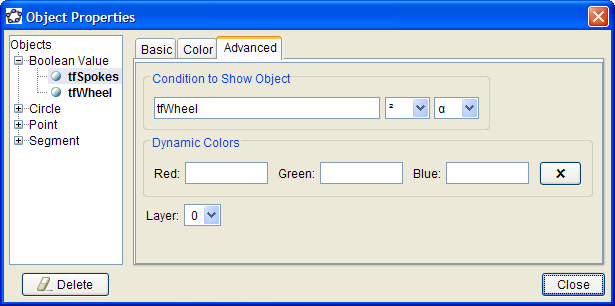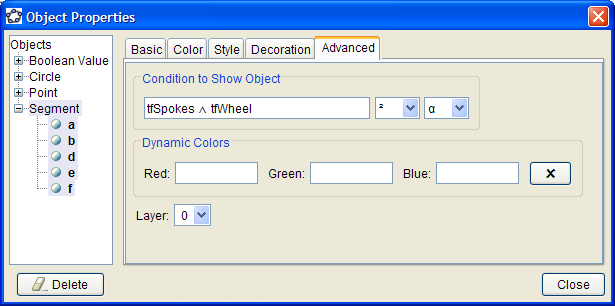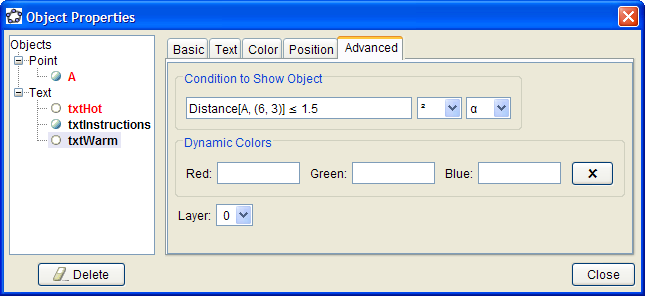I created a simple GeoGebra
worksheet with a circle and several "spokes" attached to the
middle. Using the Checkbox tool we can show/hide the circle and
the spokes. Here is the file: Tutorial-8-1.ggb.
|
|
But what I'd really like is to make
the ability to show/hide the spokes dependent on whether or not the
circle is showing, like the one to the right.
Here is the file: Tutorial-8-2.ggb.
|
|
Here's the idea: once I've
created two checkboxes, I rename the boolean values tfWheel and tfSpokes (I prefix it with tf to
remind me that its
only values are true and false).
In Object Properties, I select tfSpokes, and under the Advanced tab, in
the "Condition to Show Object" area I enter tfWheel.
Now, the tfSpokes checkbox only appears whenever tfWheel is true (that
is, then the checkbox is checked).
|
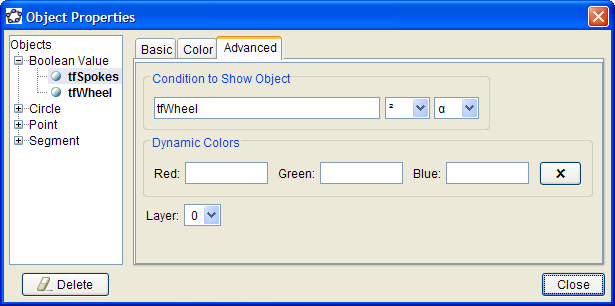
|
The spokes consist of 5 segments
and 5 points. Next I click the word "Segment" to select all the
segments, then under "Condition to Show Object" I type
tfSpokes
&&
tfWheel
When I hit enter, the && gets replaced with the logical "and"
symbol, as seen to the right.
I similarly change the 5 points that are at the end of each spoke.
More on logical operations here.
|
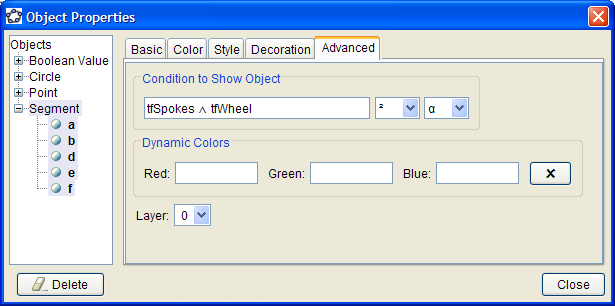
|
Try the applet to the right.
Here is the file: Tutorial-8-3.ggb.
|
|
I created three text areas and
named them txtInstructions, txtWarm, and txtHot.
To make txtWarm appear I enter
Distance[
A,
(6, 3) ] ≤ 1.5
in the "Condition to Show Object" box.
To enter the less-than-or-equal sign, you can type Alt-<, or you can
select it from the drop down box to the right of the text field.
|
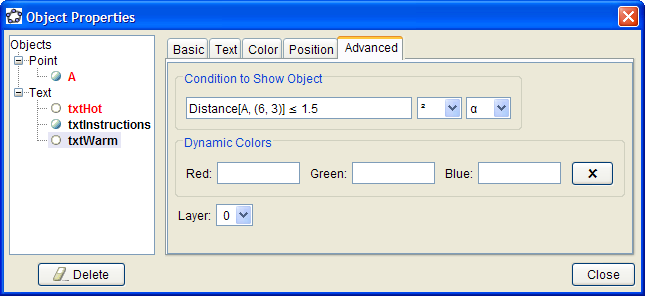
|
In this last example, I use a
slider to control when objects are shown.
Here is the file: Tutorial-8-simson.ggb.
|
|