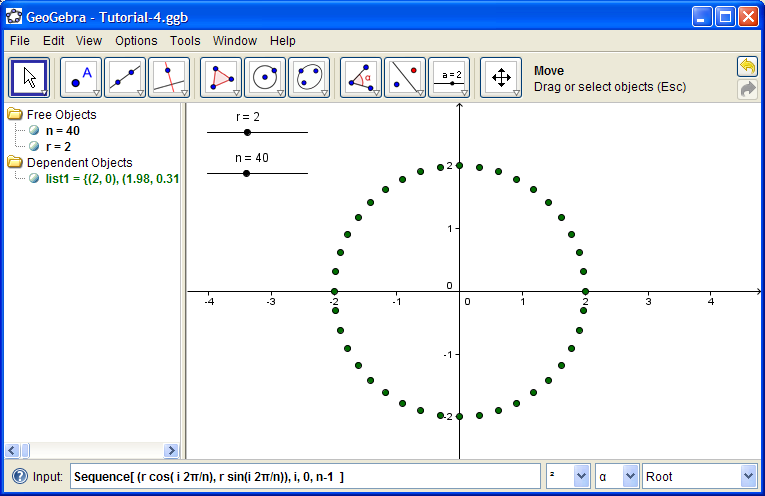Place 5 points randomly. We'll find the polynomial of degree 4 that best fits these points.
At the bottom right corner of your screen is the Command List. Open it up to see what commands are available to you. Select FitPoly. Type the F1 key to see what form its argument takes. You should see
FitPoly[<list of points>, <degree of polynomial>]
Lists are sets of objects delimited by braces { }. Type
FitPoly[ { A, B, C, D, E }, 4 ]
Now move the points and see what happens. Type Integral[f(x), 2, 6] to see its effects.
Click the (?) icon to the left of the Input Bar for more information.
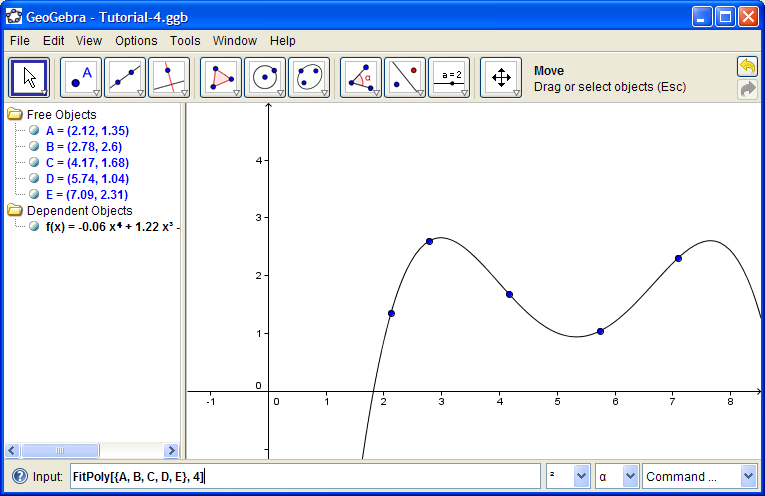
Enter
P = (RandomBetween[1, 7], RandomBetween[1, 4] )
This generates a point with x-coordinate between 1 and 7 (inclusive) and y-coordinate between 1 and 4 (inclusive).
Typing Ctrl-R (View > Recompute All Objects) will regenerate the random numbers.

Define f(x) = x^3 + a x
Move the slider so a = -2.
Type
R = Root[ f(x) ] and
E = Extremum[ f(x) ]
See how GeoGebra creates multiple points and names.
See how these values change as the slider is moved.
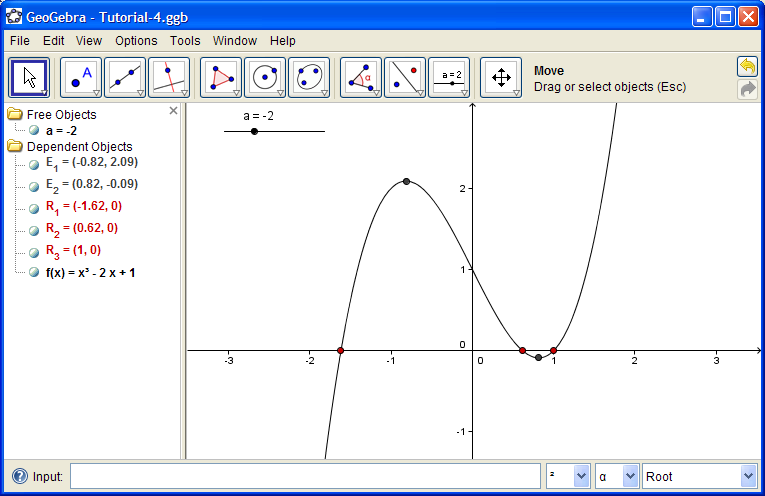
Make a slider called r with values from 0 to 5.
Make a slider called n with values from 1 to 100, incrementing by 1.
Enter the command
Sequence[ (r cos( i 2π/n), r sin(i 2π/n)), i, 0, n-1 ]
To enter the π symbol, type Alt-p. Be careful with parentheses.
This creates a sequence of points (the first argument in the command) as i goes from 0 to n-1.
Just for fun, right-click slider r and check Animation On. Notice how a little Play/Pause button appears in the lower left corner of the Graphics View.