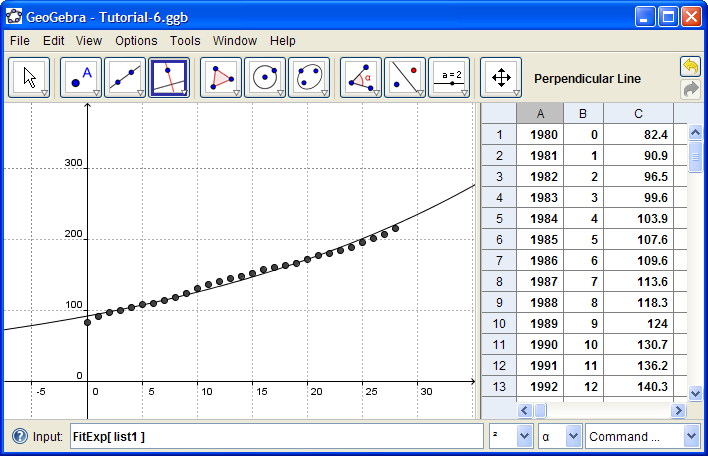Copy the data at the bottom of this tutorial and paste them into columns A and B. (Select cell A1 then Ctrl-V)

Select cell B1, grab the "fill corner" on the bottom right of the cell, then drag it down to row 29, completing the table.
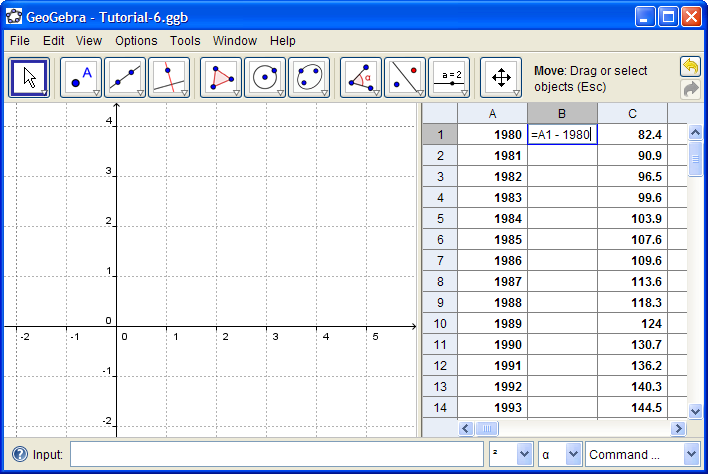
Holding the shift key, drag the axes to change their scale and get the points into view.
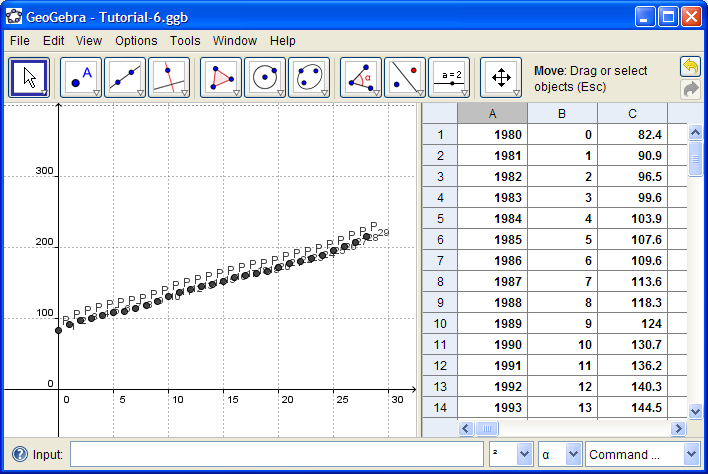
If you look in the Algebra View, you'll see that the points are all gathered in a list, called list1 . Type the command FitExp[ list1 ] into the Input Bar.
In the Algebra View you can get the equation of this graph.
Browse through the command list; there are many statistics commands available that you can use with data in the spreadsheet.